
Typically, an order progresses through five key stages:
1. Awaiting Payment:
The order is pending payment, indicating that the transaction has been initiated and is undergoing a review process. Payment has not been received at this stage.
2. Awaiting Fulfillment:
The order has been received and is awaiting processing. This stage involves address verification and design creation.
3. Awaiting Shipment:
The order has been sent to production and will soon be ready to ship.
4. Shipped:
The item has been picked up and is currently in transit to your shipping address.
5. Delivered:
The item has been successfully delivered to your shipping address.
Note: Please be aware that the status updates may take a little time to synchronize. Should any issues arise, do not hesitate to contact us for assistance.
Option 1: Order Confirmation Email
Your Order ID is always included in the order confirmation sent to your email address. Additionally, ShipResolve sends a confirmation email once your order is received.
Please check your inbox, and be sure to inspect your spam folder to prevent it from being forwarded there.
Option 2: Etsy Account
For purchases made on Etsy, log in to your account. Navigate to ‘Purchases and Reviews,’ where you’ll find your Order ID. It typically starts with 30 and comprises 10 digits.
To resolve this issue, make sure you enter the correct order ID and the email address associated with your order. This should be the email you used to place the order, or the one linked to your account when ordering from a platform like Etsy.
Refer to this section [1] to find out where you can locate your order ID.
If you’ve already entered the correct information and are still facing difficulties, please contact our support team. You can leave a message in the chatbox or send us an email at [[email protected]]. We are here to assist you promptly.
Send Requests serves the purpose of submitting customization requests, allowing you to upload photos and provide specific details like name, number, and color.
Submit Tickets is the channel for addressing any inquiries you may have about your orders.
When seeking customization, opt for Send Requests, and for general order-related questions, choose Submit Tickets.
If your order includes personalization with photos, please follow these steps using the ‘Submit request‘ feature:
Step 1: Enter your Order ID and email address.

Step 2: Click ‘Attach a file‘ to upload images. The number of images depends on the product you purchased.

Ensure you choose high-quality photos for optimal results. You can also leave any custom requests in the note box or request a preview if needed.
Step 3: Click ‘Send request‘ to transmit the photos to us. A pop-up notification will confirm the completion of the process.
Rest assured, we will contact you if there are any issues with the provided photos, so please stay in touch.
Upon clicking ‘Send request,’ a pop-up notification will promptly inform you of the successful transmission of your pictures.
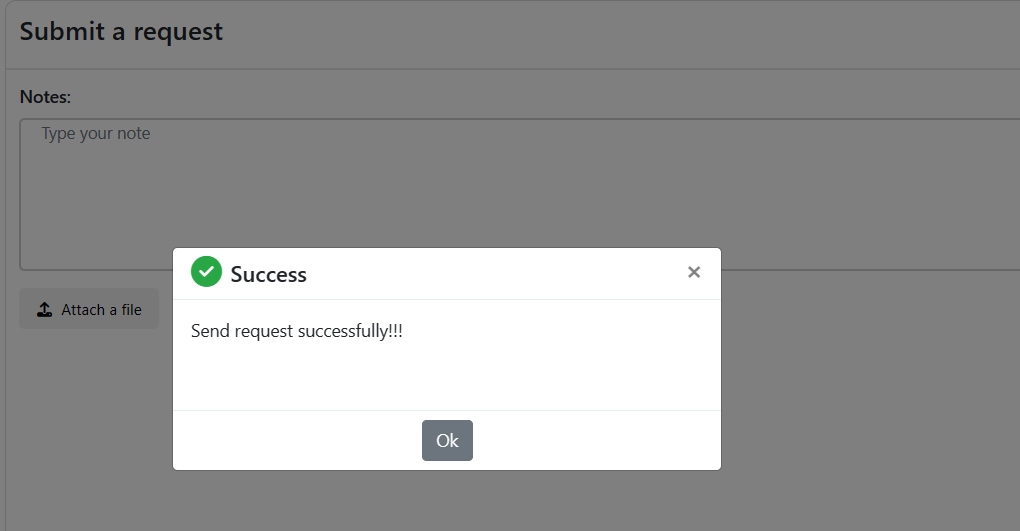
Additionally, you can cross-check the information you’ve sent by reviewing the details in ‘History request’.

The display of the uploaded images may take a few seconds to update. If you notice a slight vertical compression in how they appear, please don’t worry—it’s just a presentation quirk on our end.
Having trouble loading your photos? Follow these steps for a smooth experience:
Ensure your photos are in the correct format (PNG, JPG, JPEG).
Confirm that the total image size does not exceed 80MB.
Avoid using special characters in image names.
Check the stability of your internet connection.
If your photos still won’t upload after meeting these conditions, click on the ‘Gmail’ symbol under your order information to send us an email. Attach your photos to the email, and we’ll provide further assistance.
© 2023 Shipresolve. All rights reserved. Various trademarks held by their respective owners